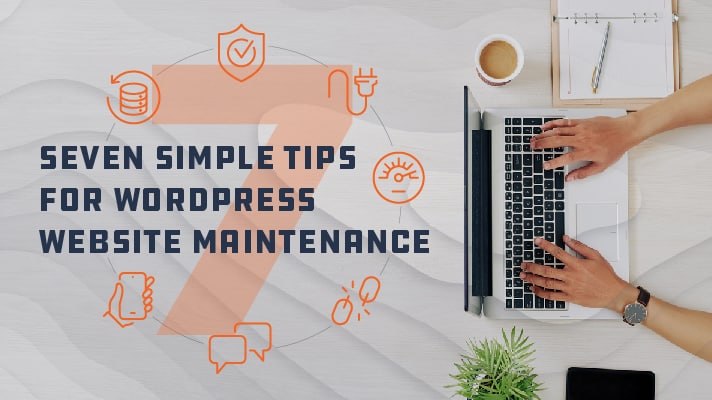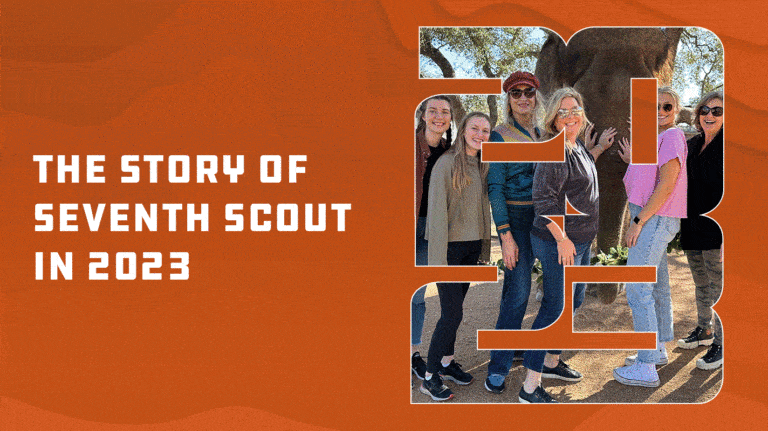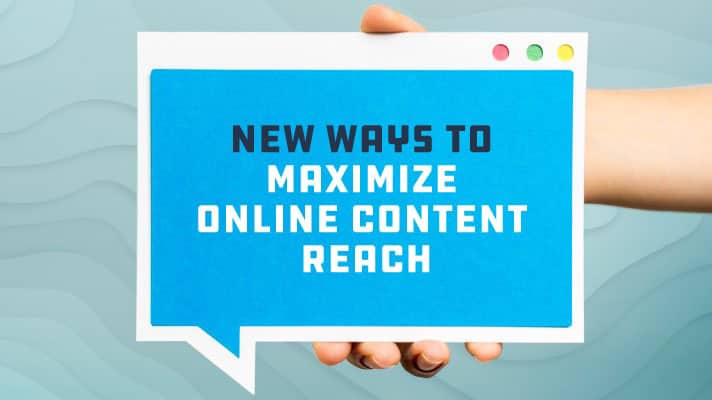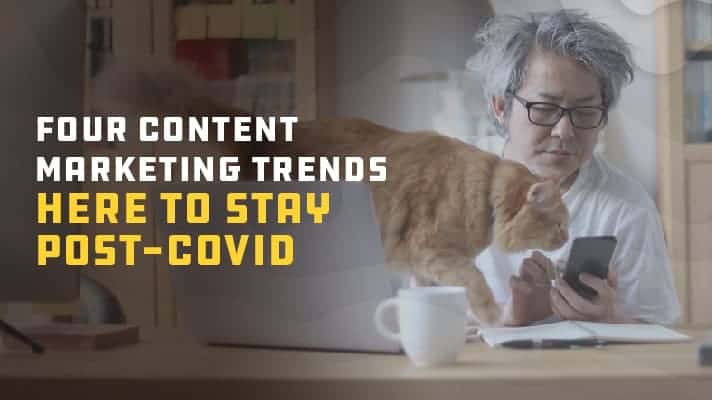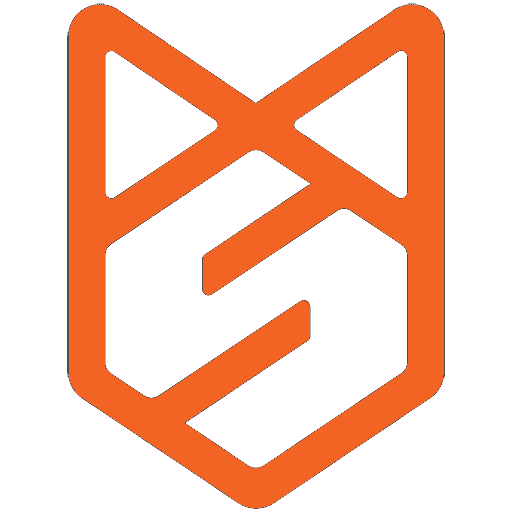Creating a beautiful and engaging WordPress website for your business is challenging yet rewarding. But once your website is built, the work isn’t done. In fact, websites are a lot like housework, your job is never done! Properly maintaining your website ensures it remains secure, healthy, and functional. But where do you start? Here are seven simple WordPress website maintenance tips you can do today.
From The Seventh Scout Team
Rodrigo Macazaga is Seventh Scout’s Website Developer with decades of experience working with major brands. Above, Rodrigo shares his best tips, and learn why we call him our resident Ninja!
Backup Your Site
First, it’s vital to save your site anytime you make changes. You can do this directly through your hosting provider. WP Engine and other hosting companies provide a staging environment where you can have a backup of your website and test all new plugins before doing it on your live site. Having a copy of your site ensures that if you ever make an edit that causes it to crash, you can simply pick a backup version to restore your website before the error. We also recommend the Duplicator plugin which provides WordPress administrators the ability to migrate, copy, clone, or download a Backup.
Keep Your PHP Updated
Security is one of the most important things you must check when performing WordPress website maintenance. One way to help your site is always to update the PHP version of your website. PHP is the open-source language that is used to develop WordPress. WordPress will push updates out periodically, but you should also check to make sure you are using the latest PHP version. These updates to the server usually happen every two years addressing bugs and issues.
Maintain Plugins
Plugins are tools to add extra functionality to your website, but they can add additional code to the website and impact on the performance of WordPress. If you started your site a couple of years ago, many plugins you used back then are now obsolete or need to be updated. You should check every notification in your plugins tab everytime you login to the backend. You may find old plugins that aren’t even activated. Using old or unsupported nulled plugins may put your site at greater risk of hacking. Delete any plugin you don’t use to free up space and improve website health.
Optimize the Speed of Your Site
Nothing is more frustrating than a slow website, and a slow website can hurt your opportunity to be ranked high by search engines. But, there are ways to avoid a slow site, and one is to enable cache on it. Enabling cache allows the WordPress database to save all the information from a page, ensuring website optimization. This allows almost instant access when a visitor goes to your site because the database won’t have to redownload the whole page again when it can just go into the cache and find the page. We do recommend a cache plugin to improve the performance of your websites.
Recommended Cache Plugins:
WP Rocket: WP Rocket is a purchaseable plugin for WordPress that boosts website loading time, improves PageSpeed score, and optimizes Core Web Vitals through cache maintenance.
WP Fastest Cache: WP Fastest Cache plugin is a free download that manages desktop cache for your website while minifying CSS and HTML.
Fix Broken Links
404 error pages can and will push customers and visitors away from your site. And sometimes, an old link that you thought would always work may break after some time. It’s essential to check for broken links and fix them regularly. If you have Google Analytics enabled, you can view a list of links that go to your 404 error page. Our team recommends adding this to your to-dos for monthly WordPress website maintenance and optimization.
Moderate Comments
It’s a good idea to moderate your comments so no spam or offensive language can be publicly seen. WordPress already has a comment system installed, so you only have to check the comments daily or weekly to ensure nothing has slipped through the cracks. Also, you could allow only approved comments on your blog posts, so all comments have to be approved to be public.
Optimize Your Site for Mobile Users
Your site will be viewed through a mobile phone at some point, if not often. It’s important to make sure it’s mobile-friendly and responsive. You can check this by looking up ‘mobile-friendly test’ in Google and then pasting your URL to test it. This test will let you know if your site is mobile-friendly and how to improve it. We also recommend using GTMetrix to test the performance of your desktop and mobile versions of your web pages.
These are just a few WordPress website maintenance tips you can implement to your site today. Regularly implementing these website maintenance best practices will improve website health, security, and functionality.
Feeling overwhelmed or looking for more guidance in website maintenance and optimization? Our team performs ongoing website maintenance and optimization to ensure your website performs at its highest possible capability. Additionally, you can count on our team to keep you informed about your website’s health, security, and potential improvement opportunities.
If you have more questions about WordPress website maintenance, get in touch with us today!